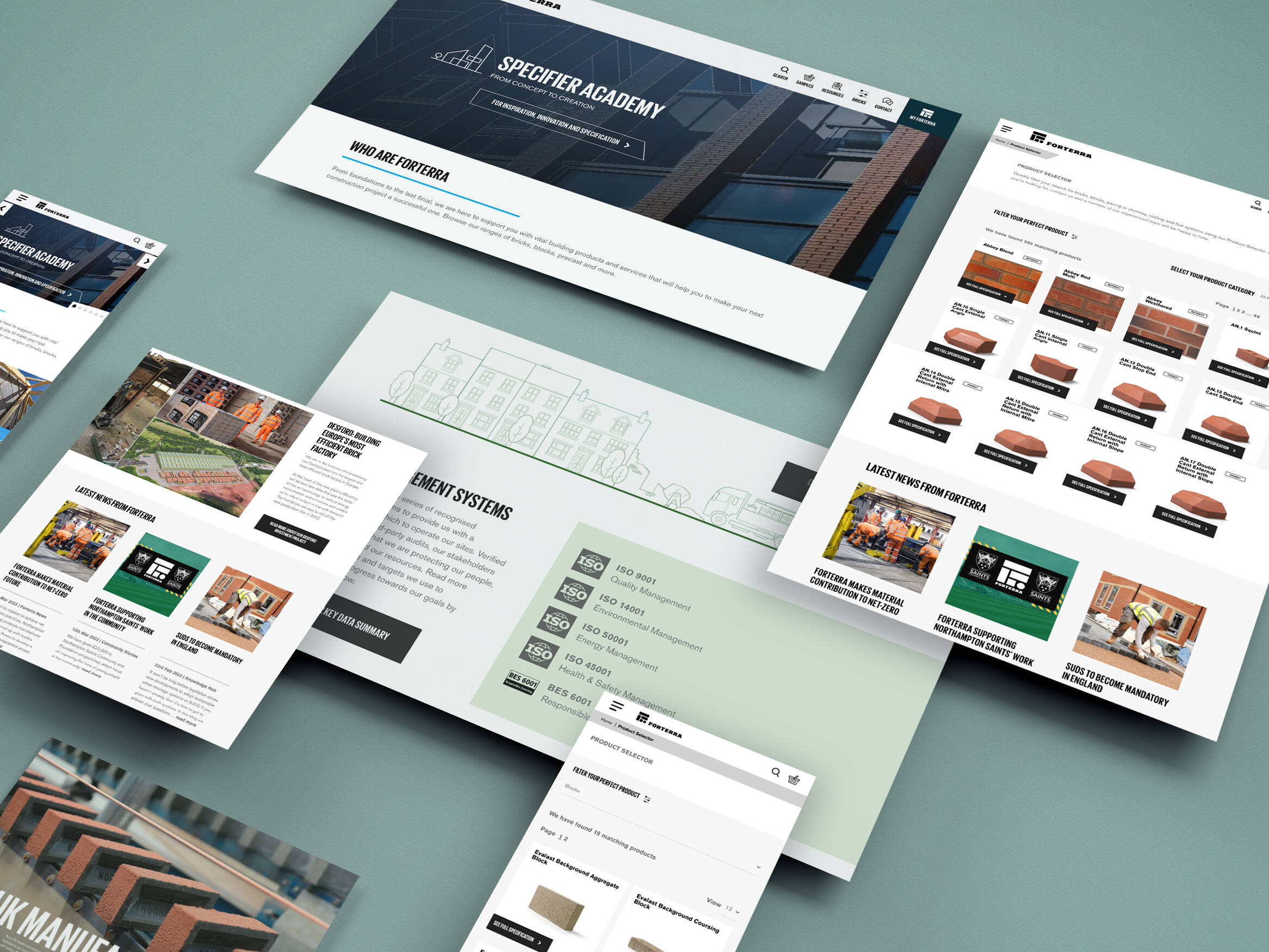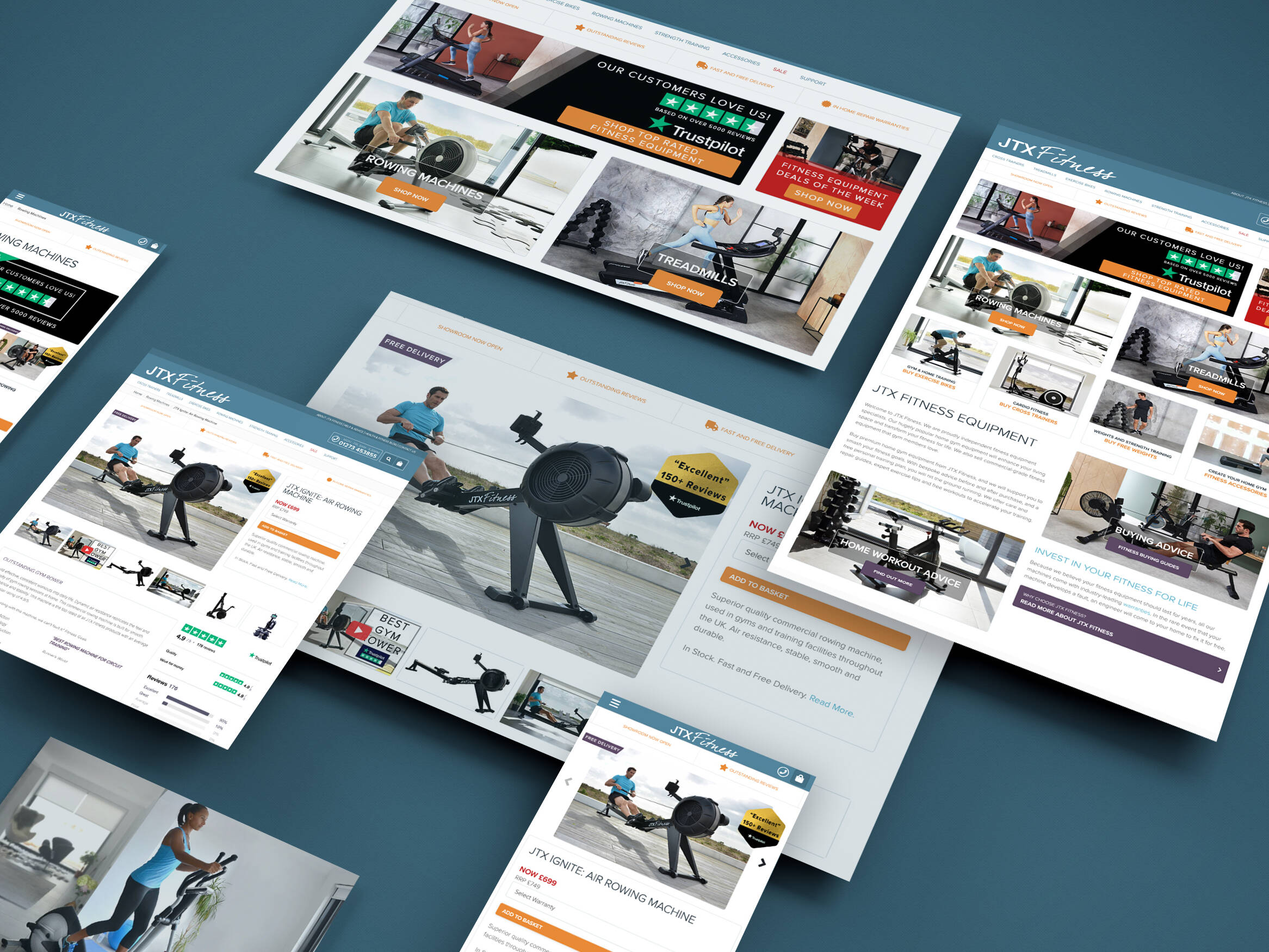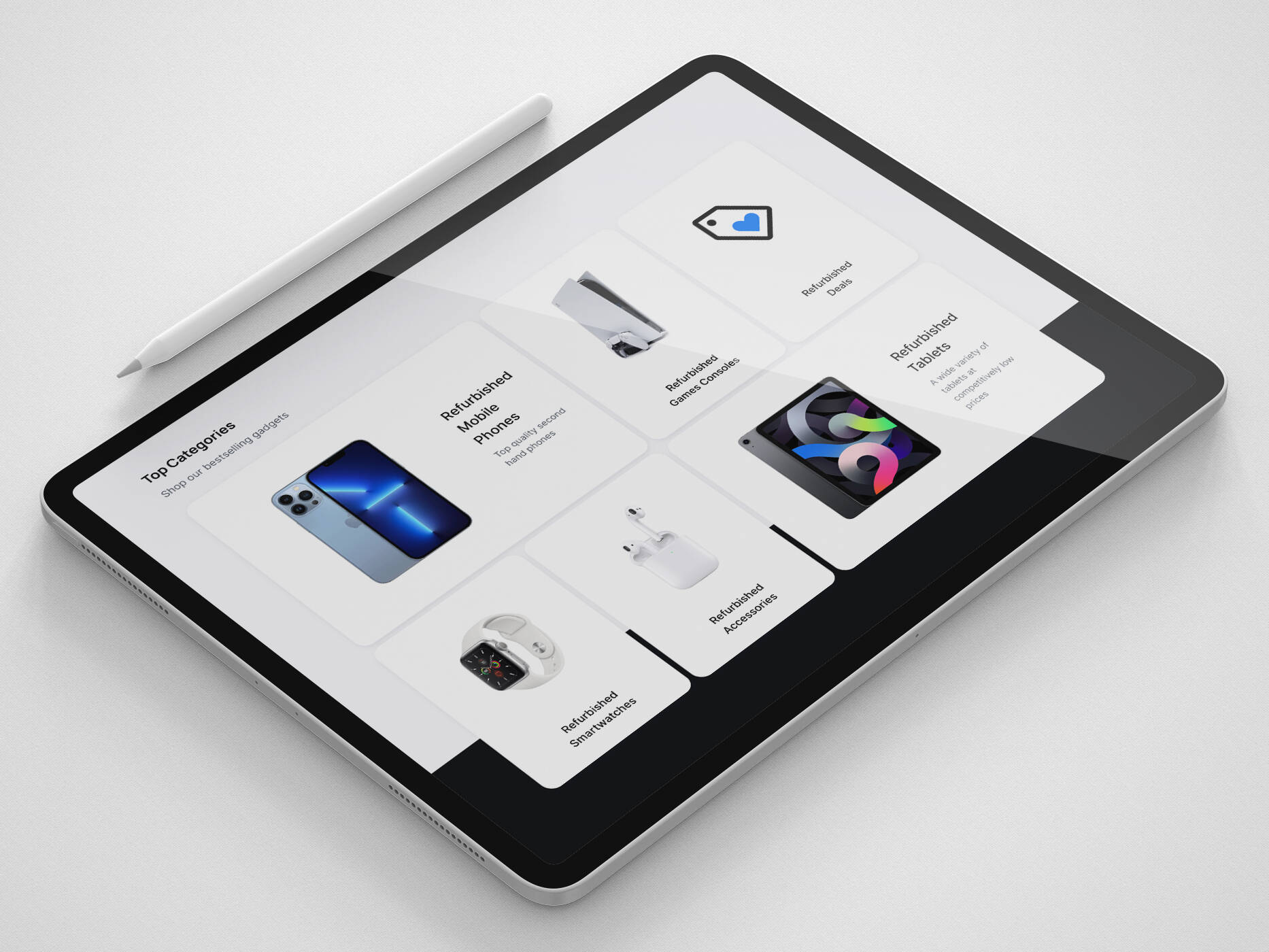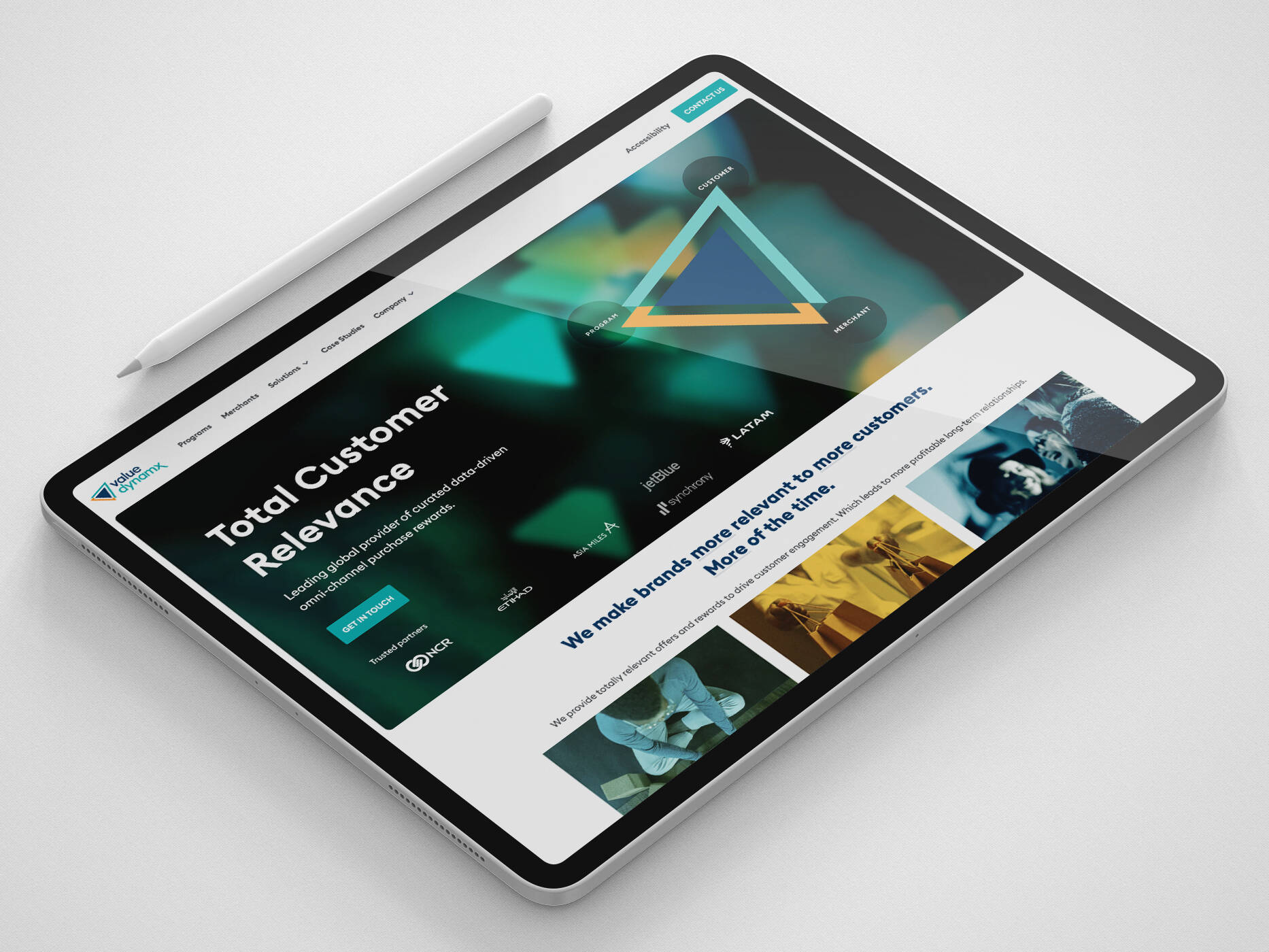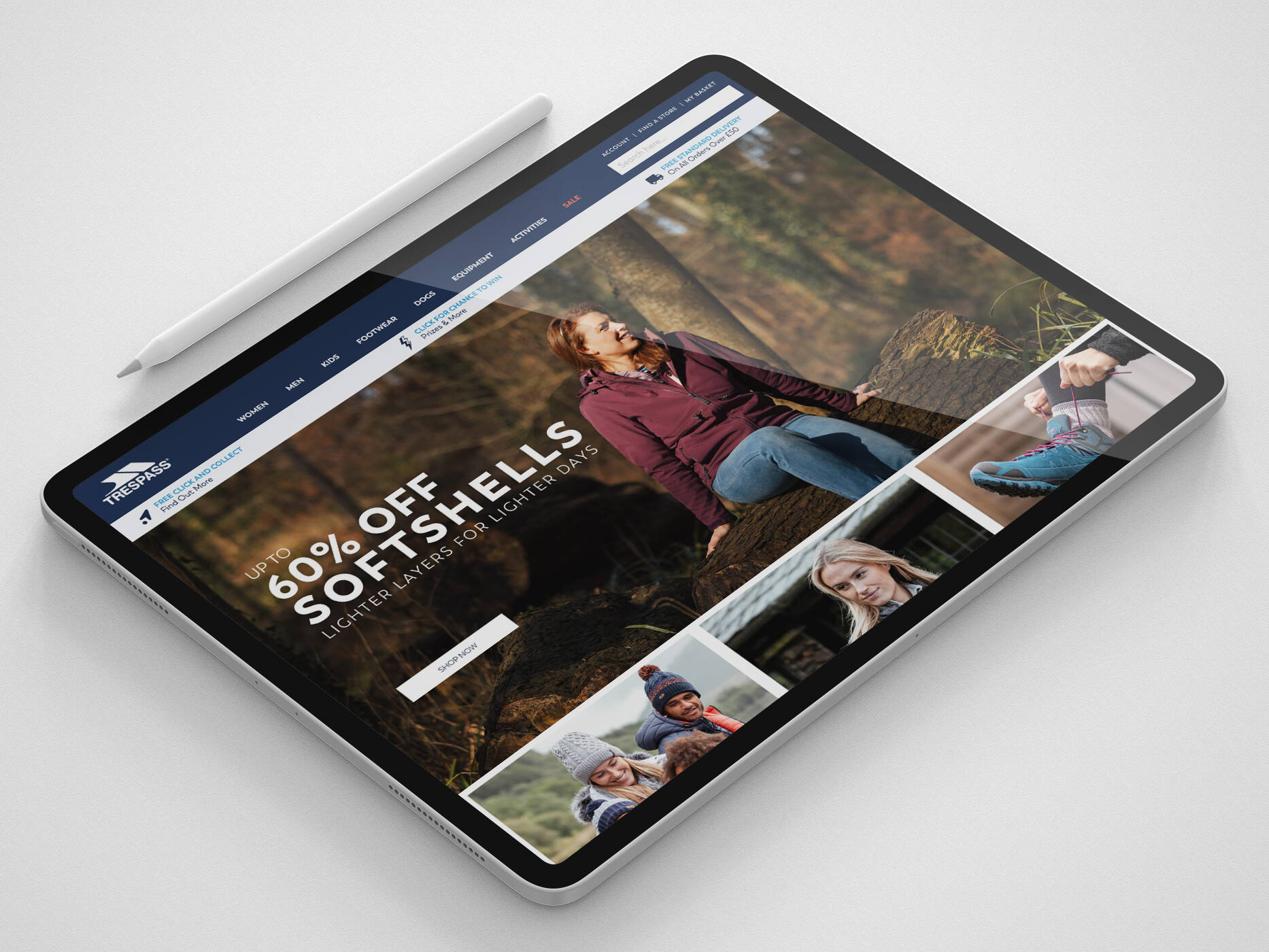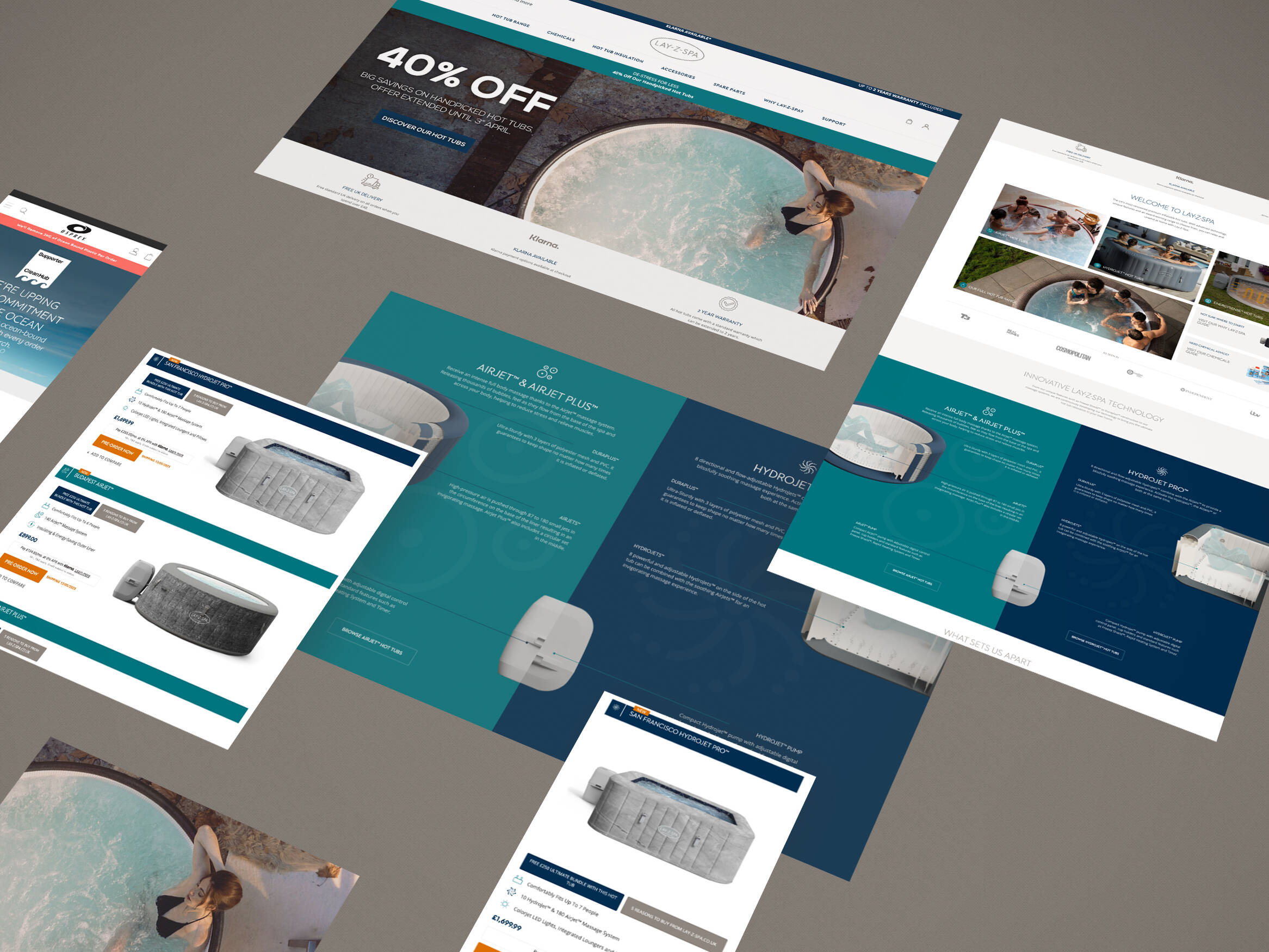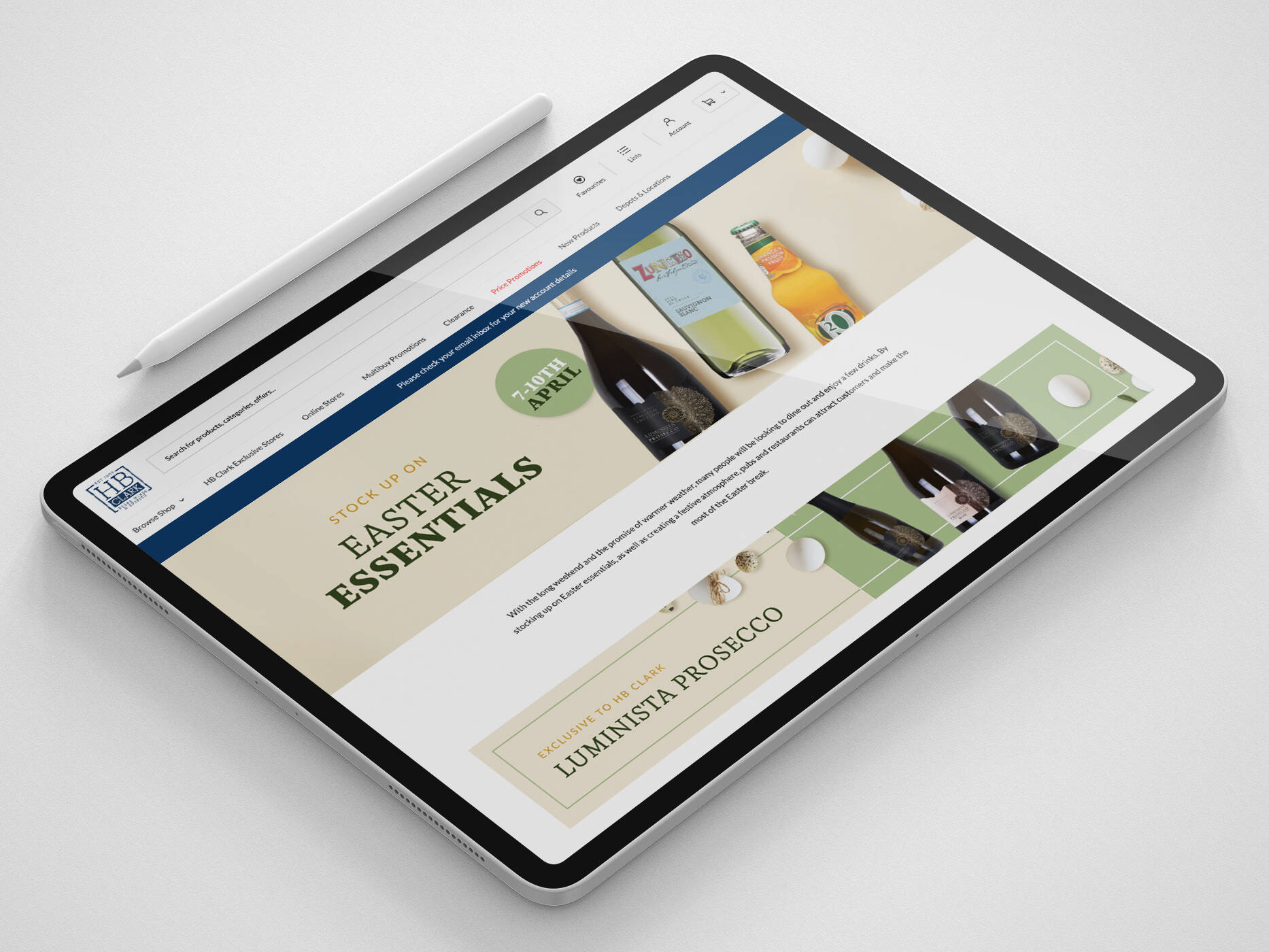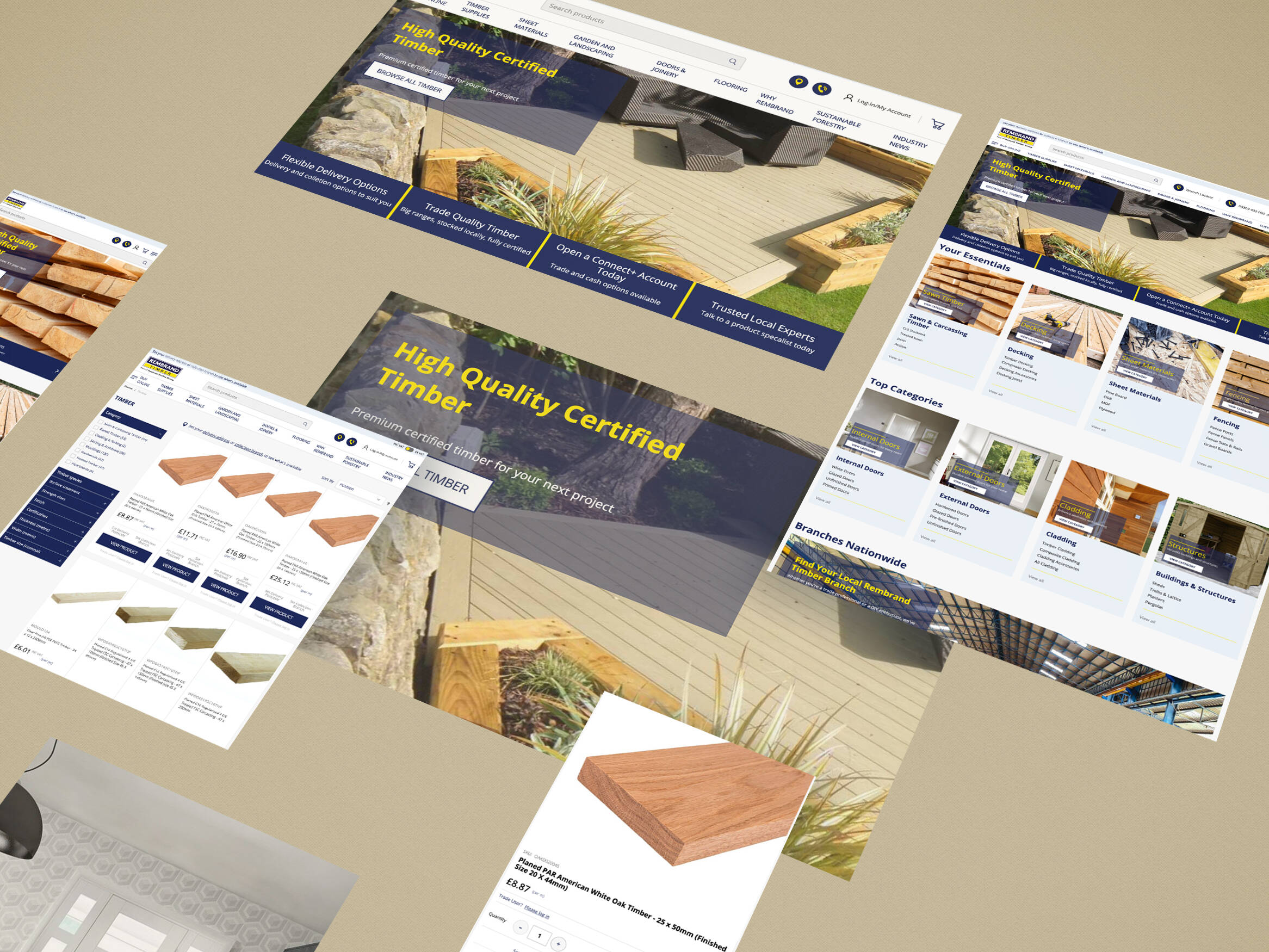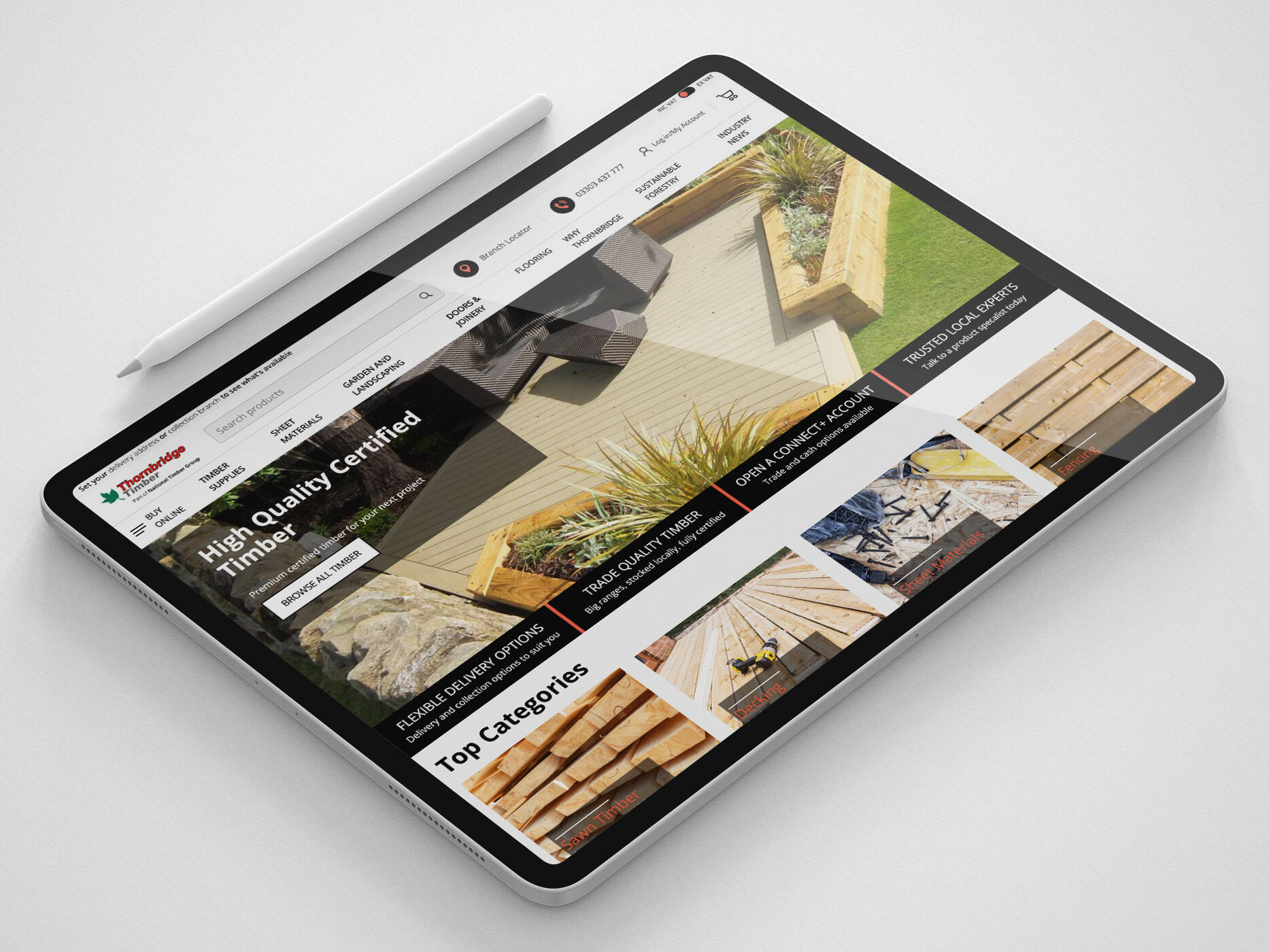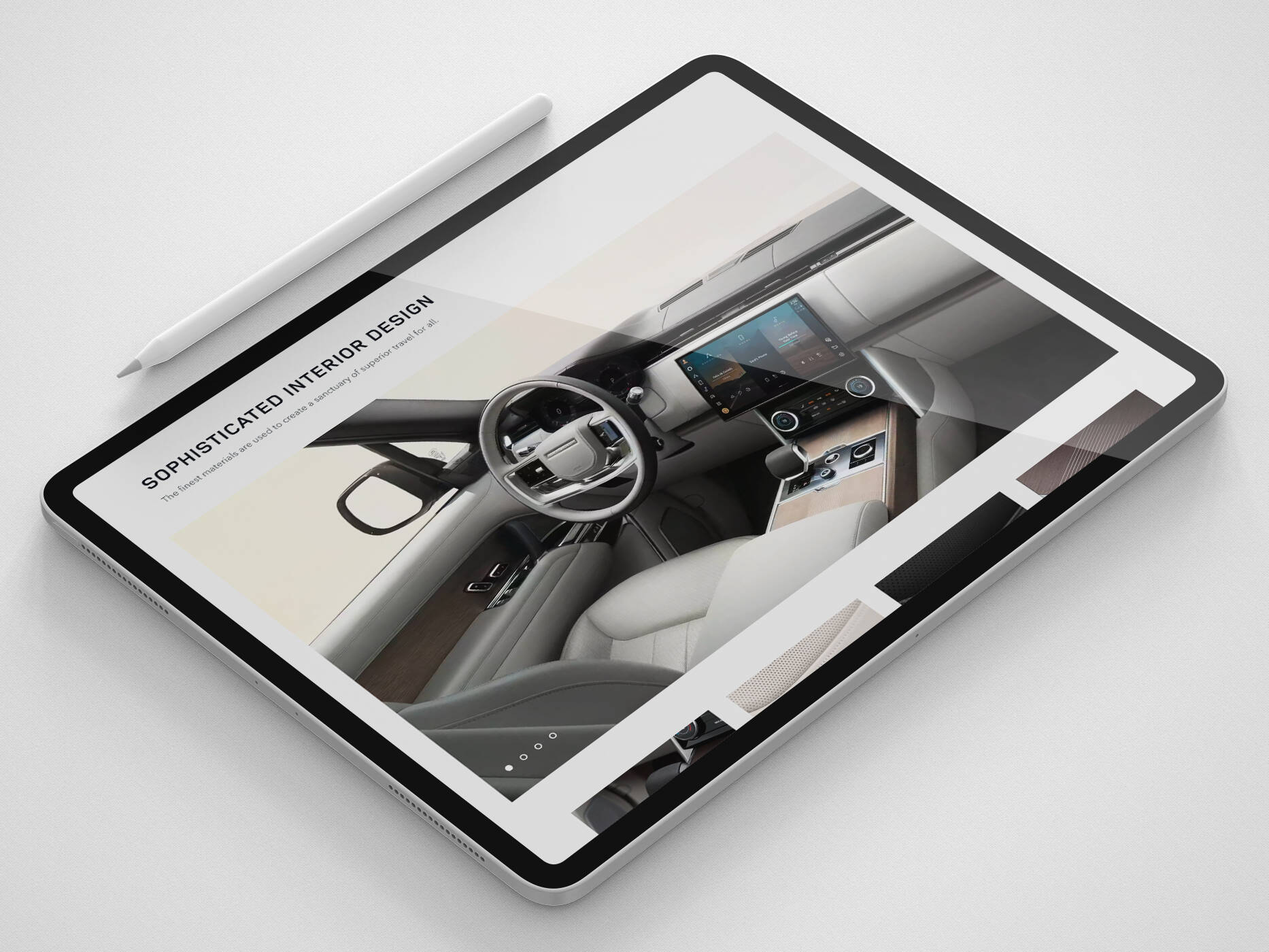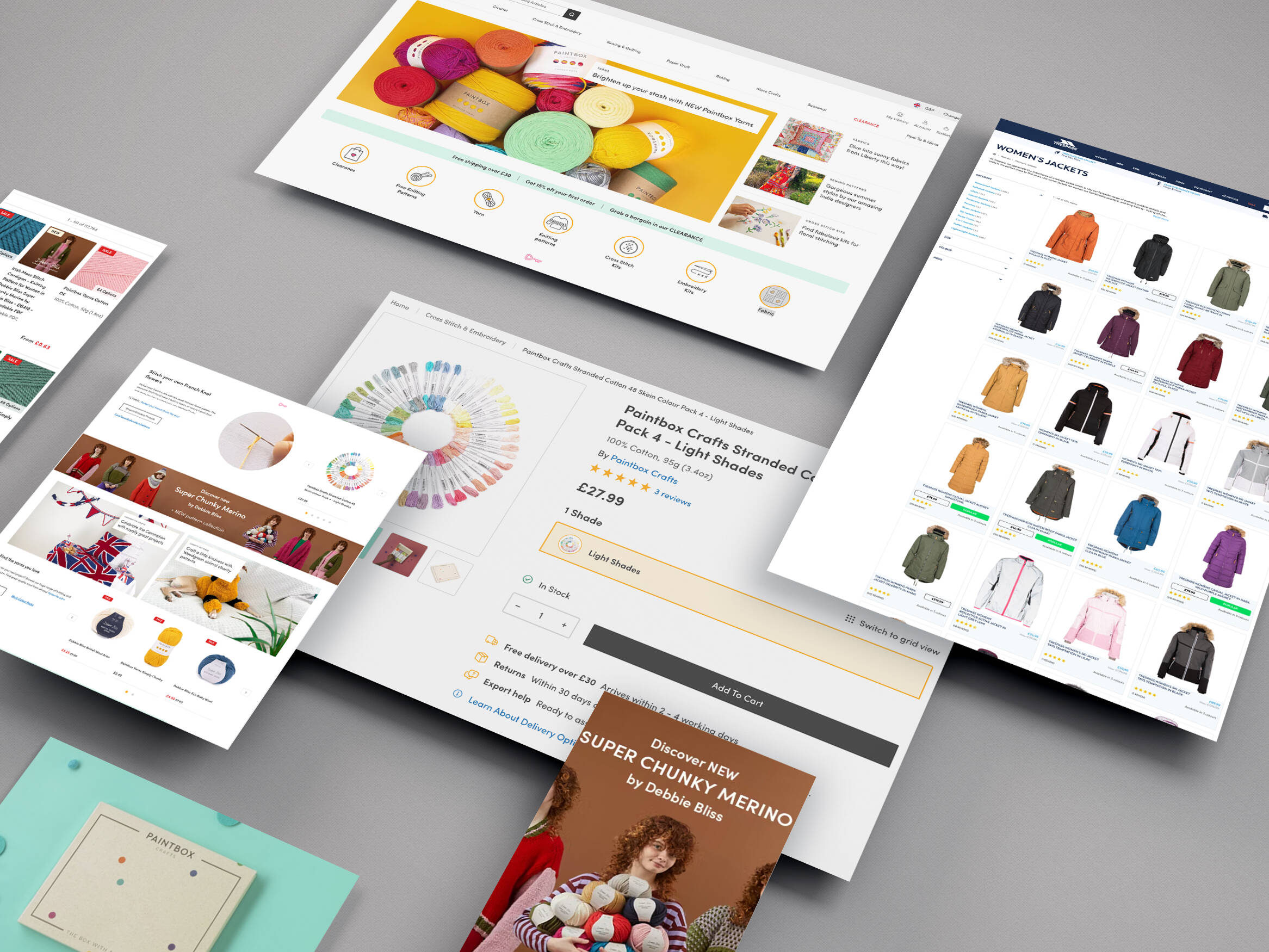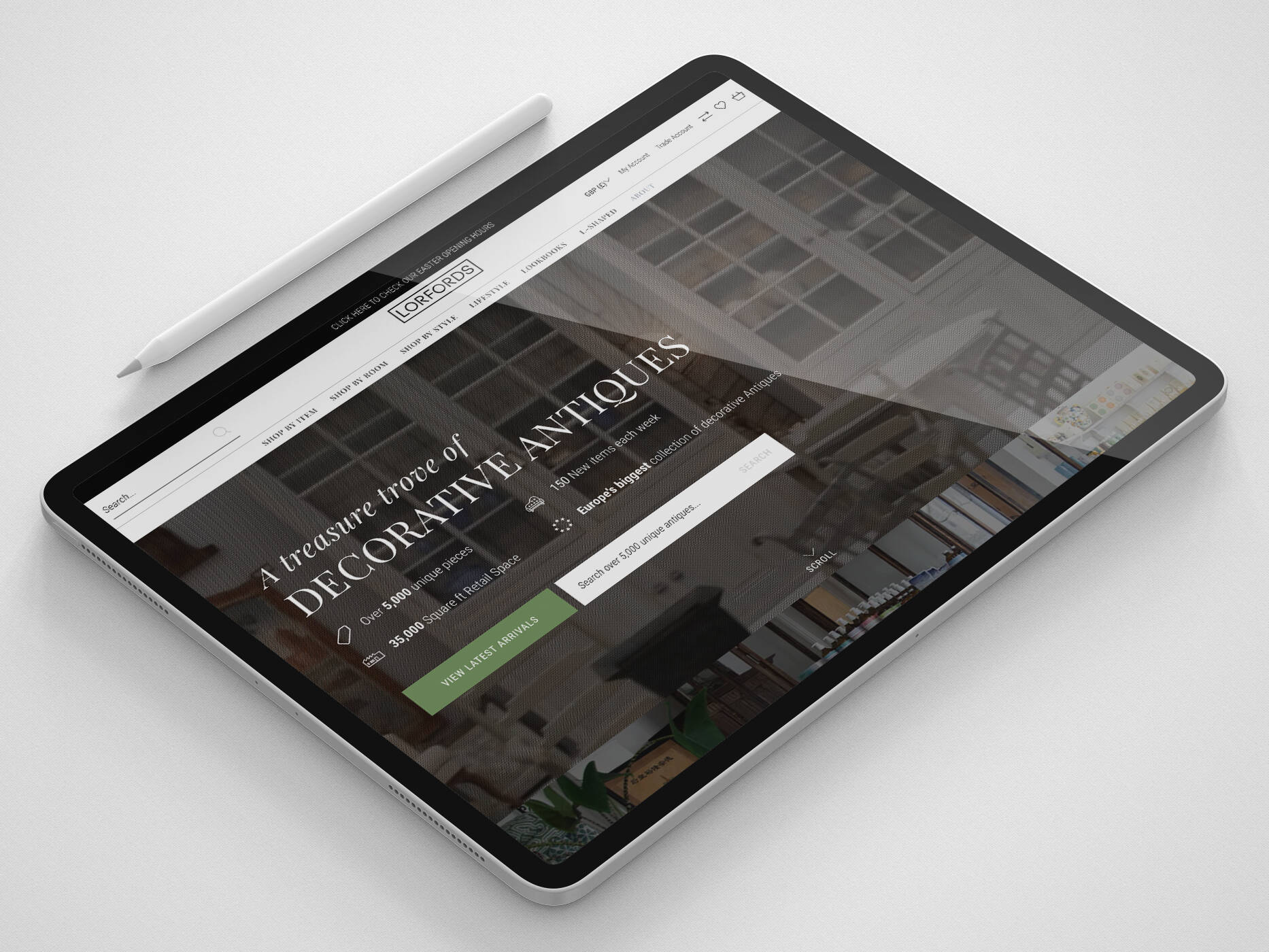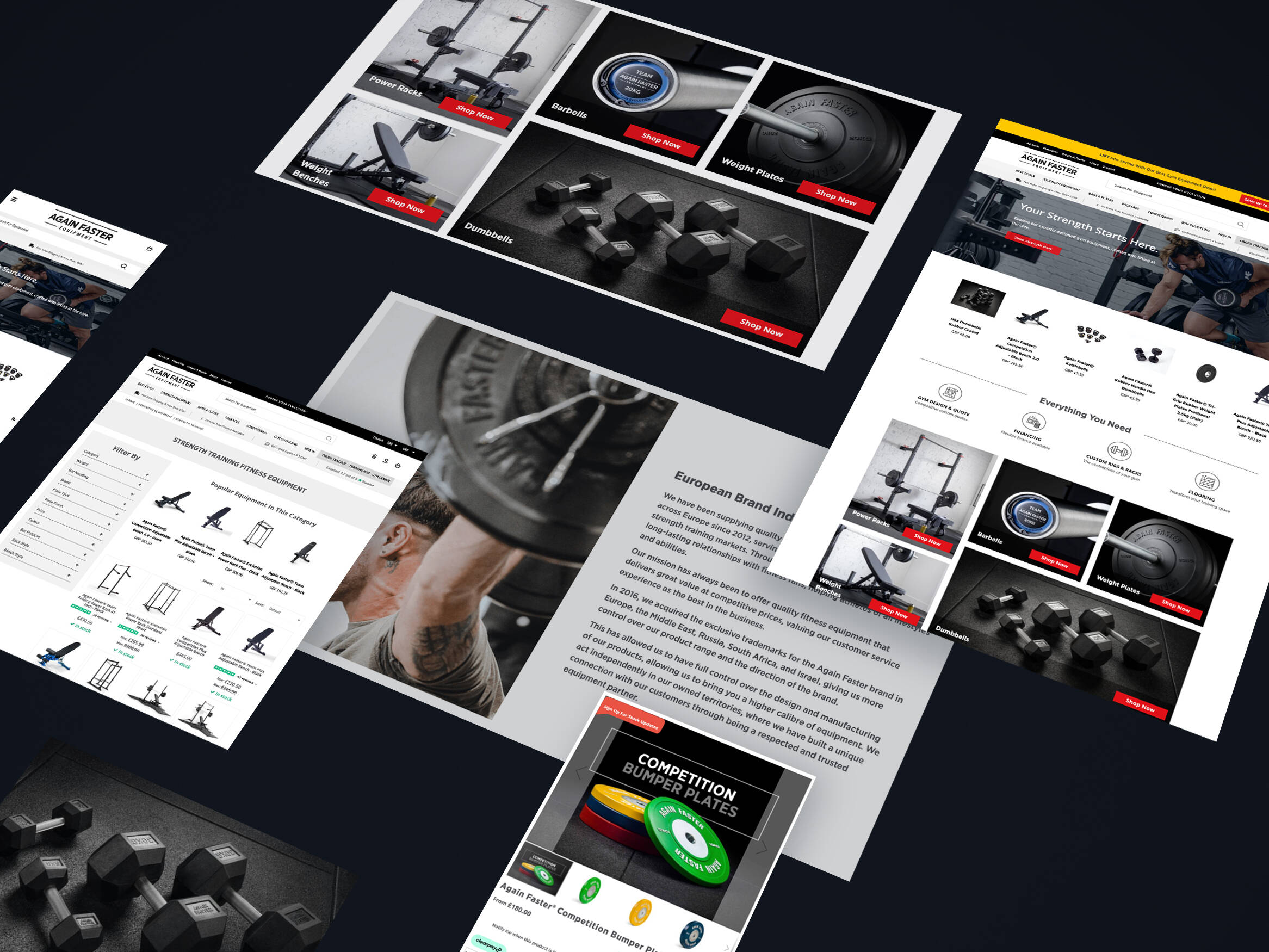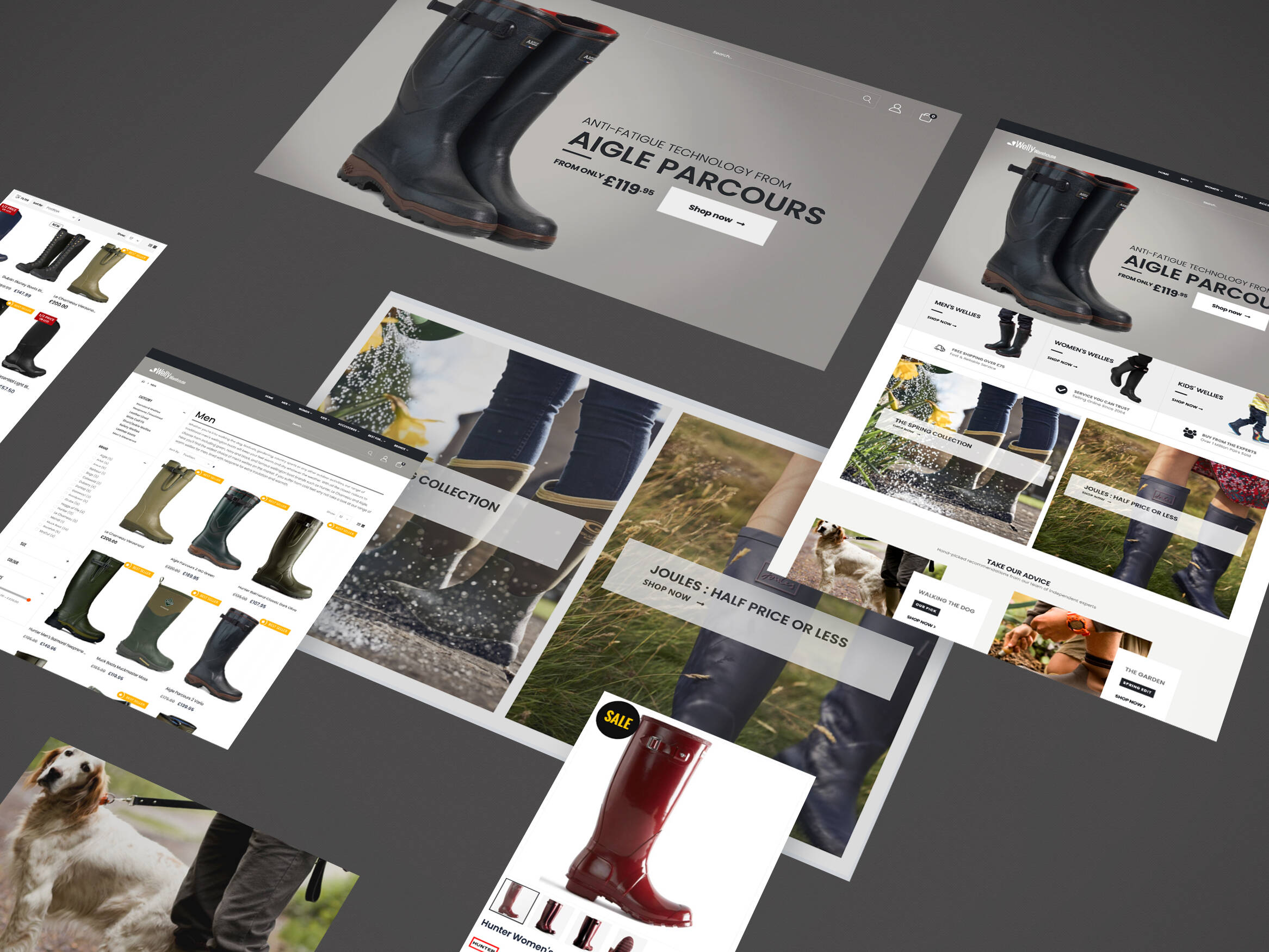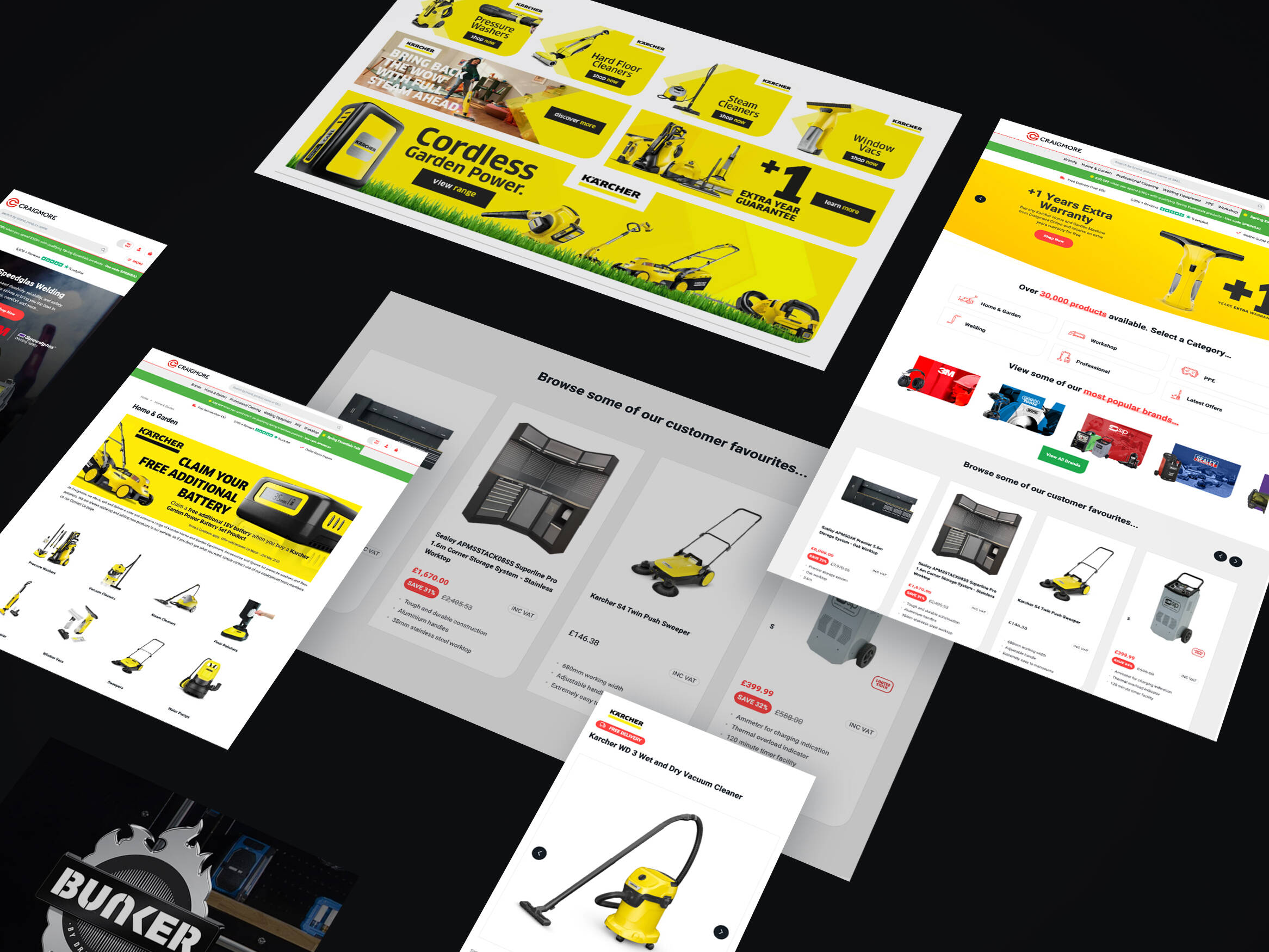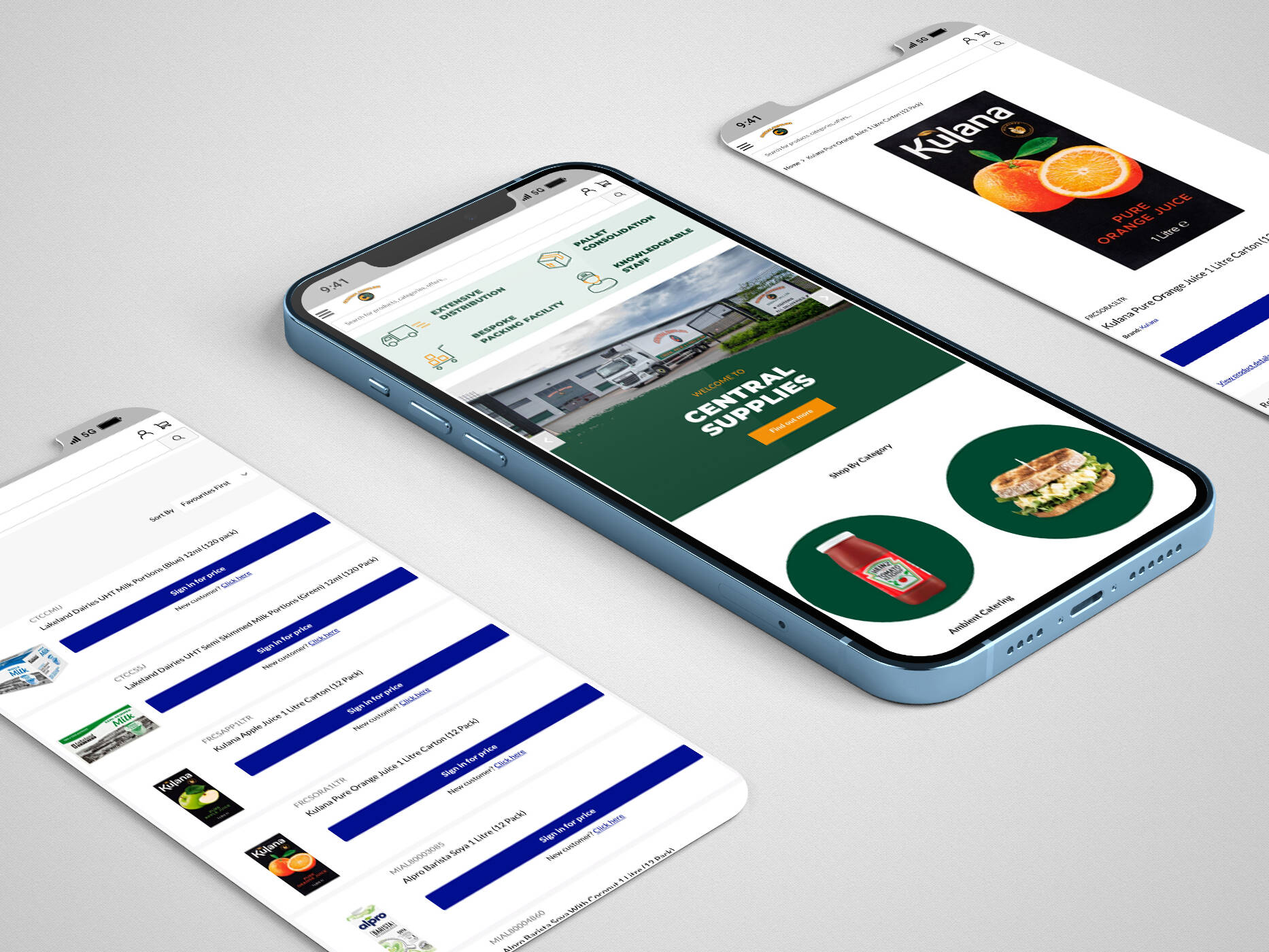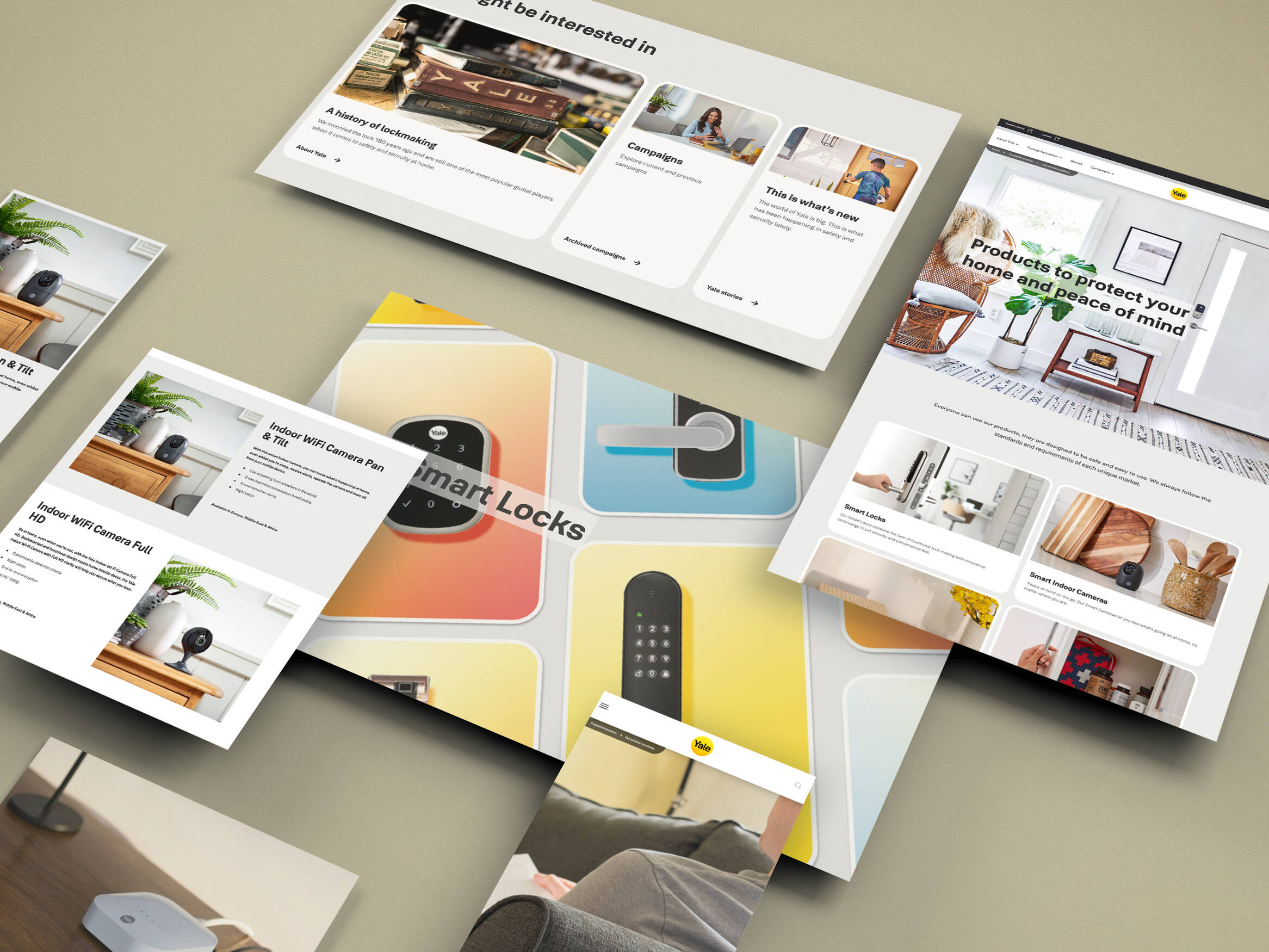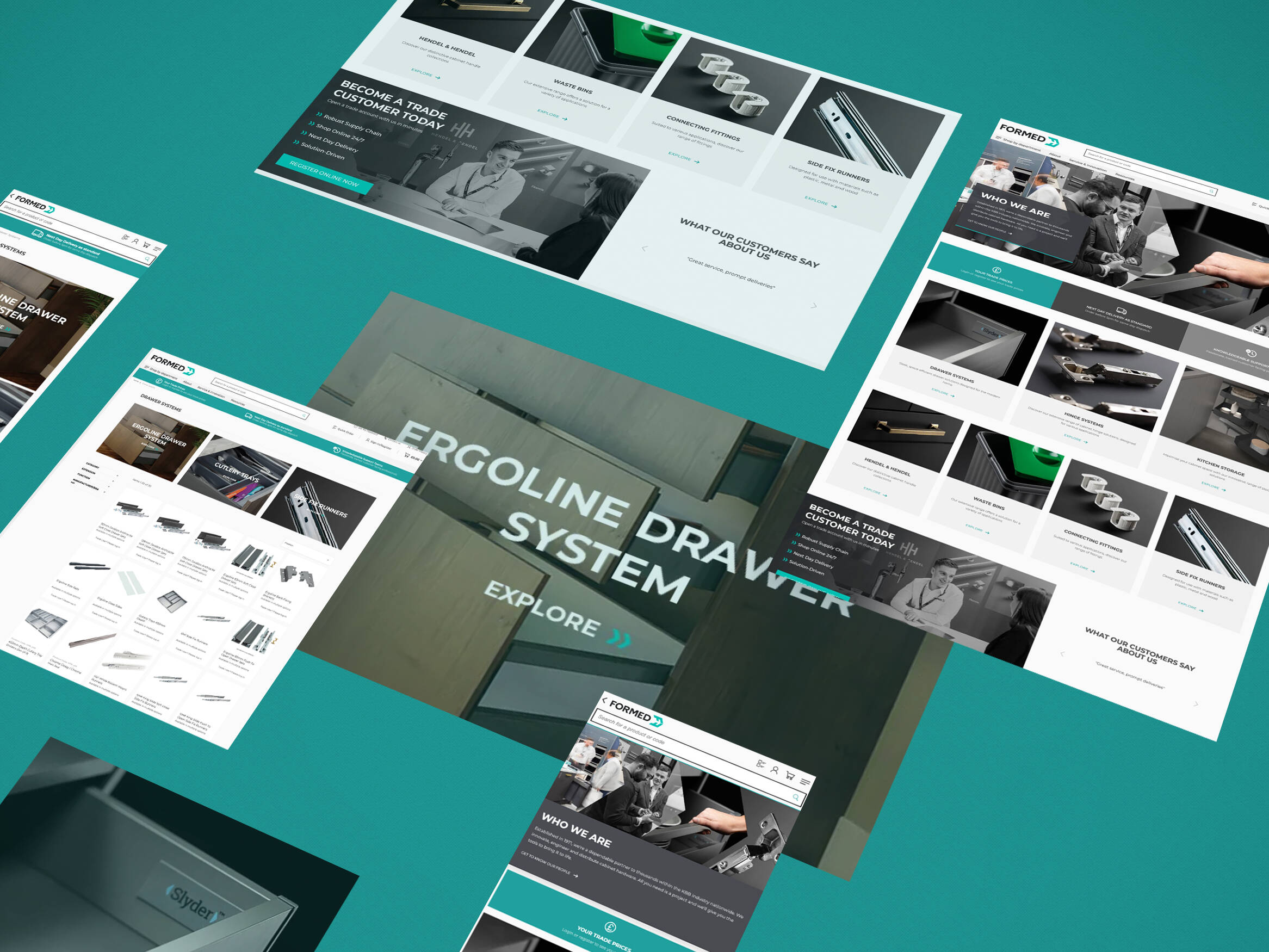Spam can be a huge headache for all websites. Recently, we’ve seen an increase in Magento store owners having problems with spam messages through contact forms.
Our recommendation to reduce the flood of spam messages is to add Google Invisible reCAPTCHA to any form on the website, including contact, registration or reviews forms.
Powered by Amasty, the extension lets you protect your store from bots without having to disrupt the core code.
What is Google Invisible reCAPTCHA?
Google Invisible reCAPTCHA is designed to significantly reduce the amount of errant submissions you receive via forms on your website and is ideal for use across Magento 1 and Magento 2 websites.
It also adds an additional layer of security from spam messages and fraudulent activity while letting real customers pass through easily.
![]()
Potential customers do not need to crack any quizzes or check the “I’m not a robot” button like in previous versions.
Instead Invisible reCAPTCHA is enabled when the user clicks on an existing button on your site or via a JavaScript API call. Approved visitors will be able to progress without having to take further action, while any traffic deemed to be suspicious will be prompted to solve a CAPTCHA.
How Do I Get Google Invisible reCAPTCHA On My Website?
If you want to implement this on your website, please contact your account manager or raise a ticket with our support staff and our development team can take care of this for you.
Before we can add the Google Invisible reCAPTCHA to your website you’ll need to register for it through the Google Admin Console here.
We’ll run through how to complete the registration in the video below.
- Go to https://www.google.com/recaptcha/intro/v3.html
- Click the Admin Console button in the top right of the screen
- Provide a label that can help you identify your badge – i.e. your website name or URL
- Under ‘reCAPTCHA type’, Select ‘reCAPTCHA v3’ then ‘Invisible reCAPTCHA badge’
- Enter your website domains under ‘Domains’ – we recommend adding your development site and live site here
- Check the email address is correct under ‘Owners’
- Accept the terms and conditions
- Click ‘Submit’
Once you have submitted this, you will be provided with site keys. Copy and and paste those into an email and send them over to your account manager to complete the installation.
If you need any further assistance, please contact your account manager by raising a support ticket, calling the office on 01785 279920 or use the form below.
Based on Adobe’s independent rankings, we are one of the Top 5 Adobe Commerce (Magento) Agencies in the UK. If you’ve got an eCommerce project to discuss, we’d love to hear from you.
Get in touch
We know commerce, let us help you improve customer experience, increase conversion rates, and make that digital change.
- hello@iweb.co.uk